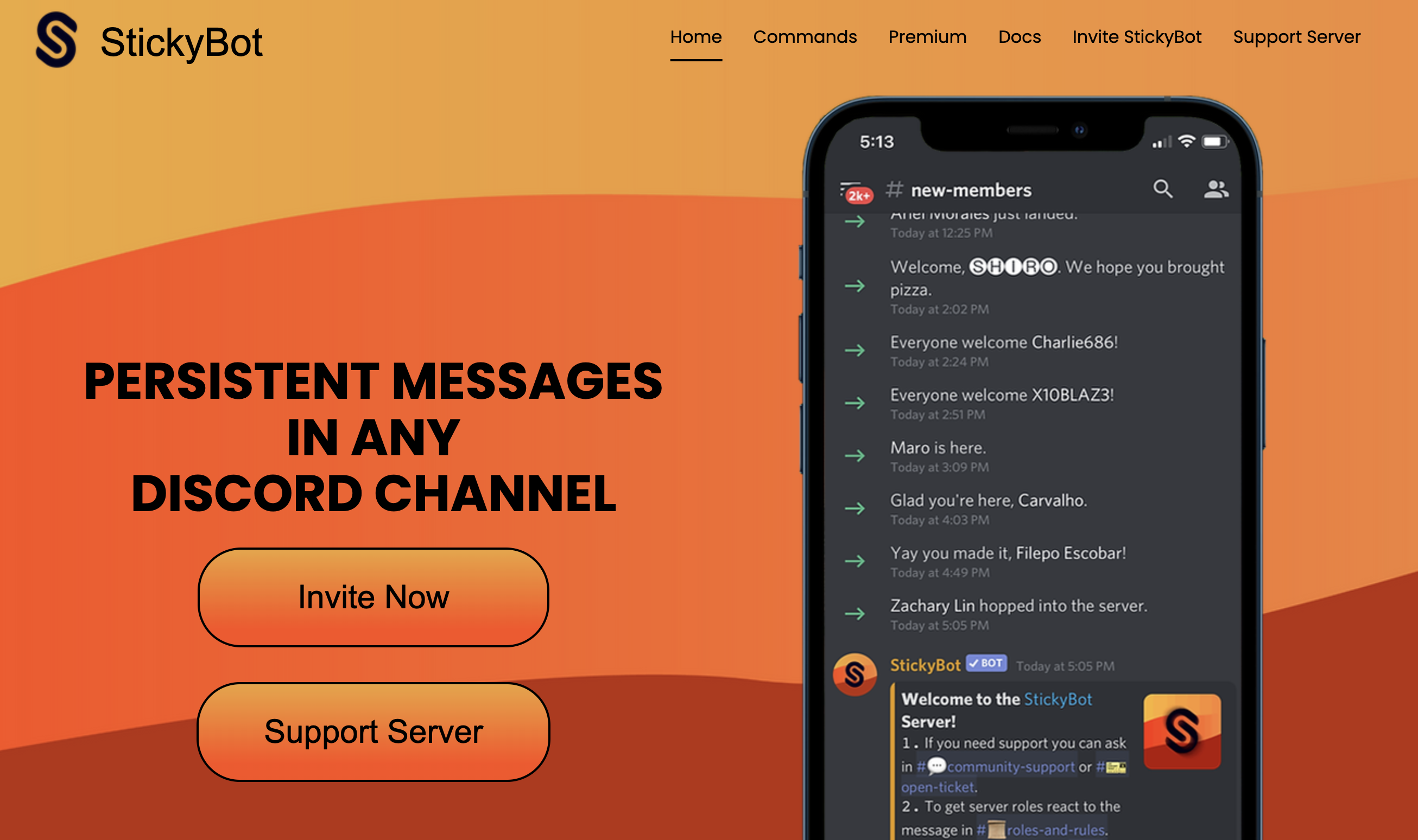
StickyBot: Enhancing Discord Community Engagement with Effective Bot Tools for Template Messaging
Introduction
Discord is a communication platform initially favored by gamers that has broadened its appeal to include businesses and various types of communities. It offers robust features for chat, voice, and video interactions. Discord is highly beneficial for businesses, offering dedicated channels for various teams or projects, alongside voice and video communication. It supports file sharing, tool integrations, and customizable alerts, streamlining workflows and enhancing productivity. These features make it an effective platform for managing communications in fast-paced or remote work environments.
StickyBot, a tool within Discord, enhances this platform by allowing users to 'pin' important messages, ensuring key information stays visible and accessible. This setup is ideal for managing dynamic discussions in busy environments, particularly useful in global business settings.
This article will delve into StickyBot’s capabilities and explore how using it can help overcome global communication challenges and create an efficient and integrated business environment. This article will discuss how using StickyBot can invigorate your Discord community and contribute to your business's growth and operational efficiency
Official website: https://www.stickybot.info/
Overview of StickyBot
StickyBot is a bot service that allows users to "pin" messages on specific channels within Discord. The bot's main purpose is to keep important information and notifications at the top of the channel, minimizing the risk of missing them. In a highly active community, where new messages are constantly flowing in, important information is often buried; StickyBot helps community members stay up-to-date by keeping such information prominent.
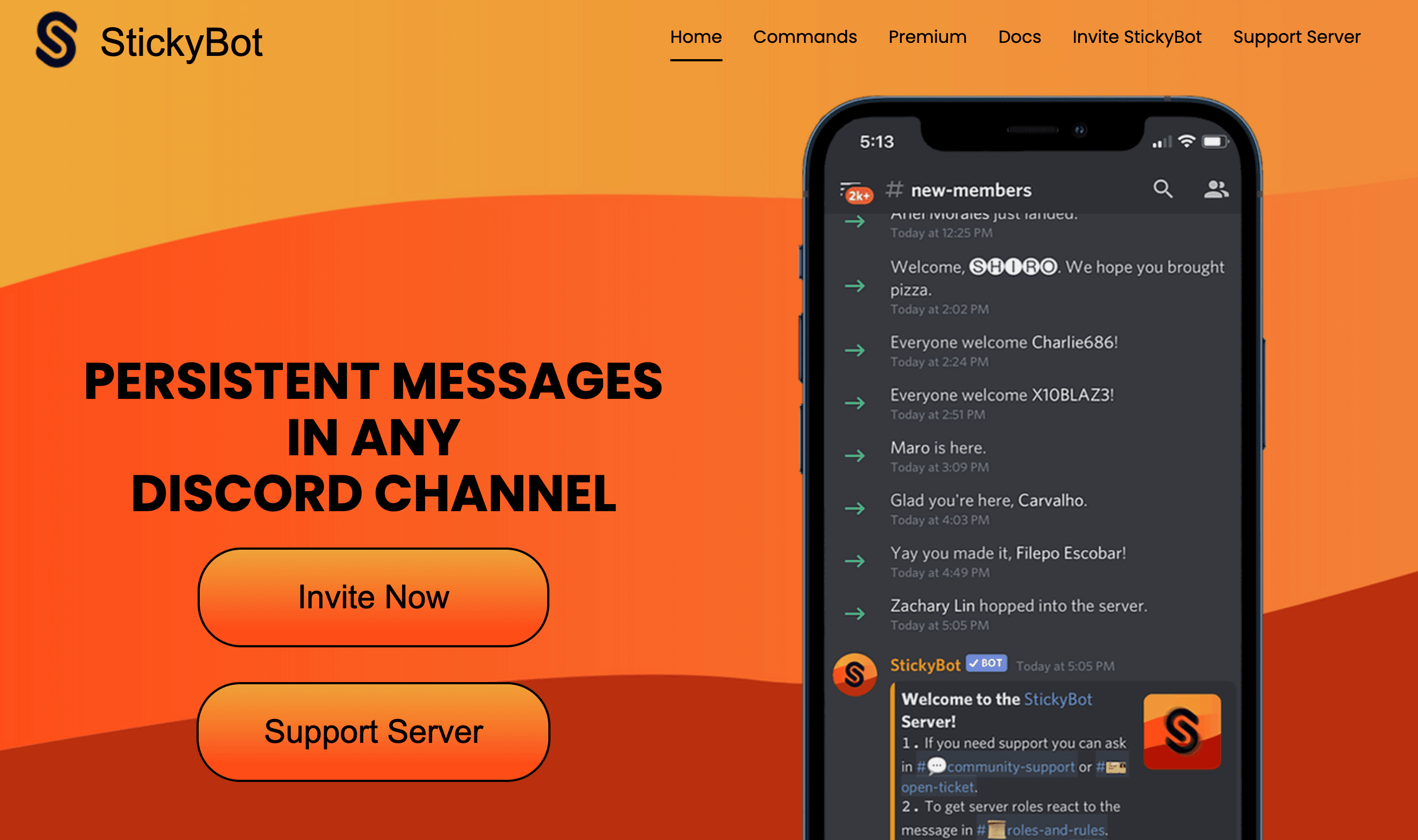
The bot not only anchors specific messages, but also provides a variety of functions, such as announcing and polling in different formats, as well as searching for weather forecasts and Wikipedia articles. These features allow the community to share information and deepen dialogue more organically and efficiently.
Next, let's take a closer look at the specific features of StickyBot.
Sticky bot Features
Overview
StickyBot provides users with a wide variety of functions in Discord community management. These features help simplify community management and facilitate communication among members.
Key Features
Persistent Messages: The core function of StickyBot is to create and maintain "persistent messages" within a Discord channel. This keeps important announcements and information always visible at the top of the channel.
Command driven operation: Users can manage pinned messages using commands such as ?stick, ?stickstop, and ?stickstart. This makes it easy to add, stop, and resume messages.
Versatile: StickyBot also offers a variety of additional features such as retrieving weather forecasts, searching Wikipedia and WikiHow articles, creating polls, and retrieving user information.
Customizable: Premium versions offer advanced features such as custom messages, embedding, and delayed posting.
Effective Community Management
With these features, Discord server administrators and moderators can effectively communicate important information to members and encourage participation. For example, they can highlight information that is often missed, such as event announcements, rules reminders, and emergency notifications.
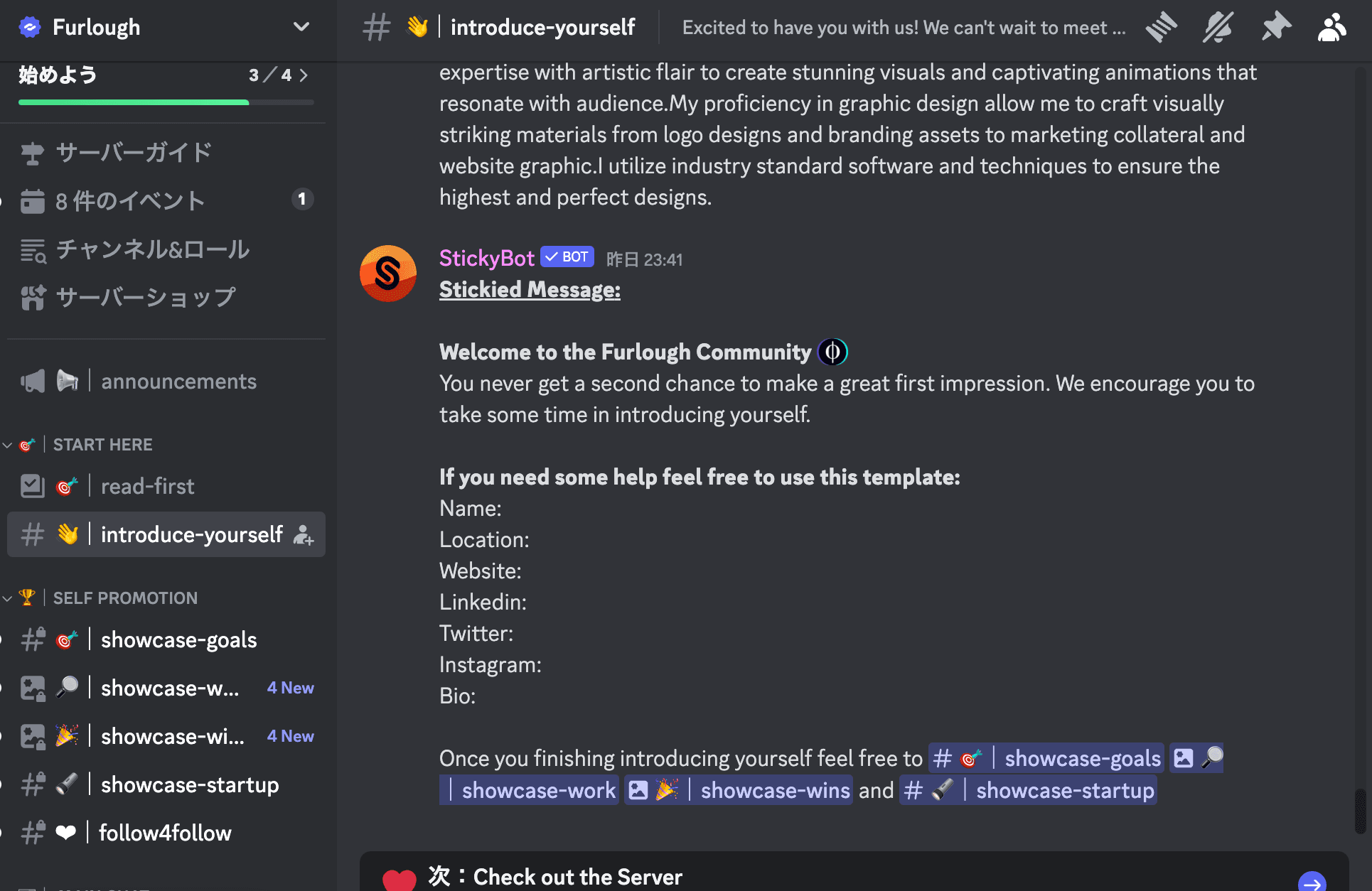
An exemplary use case for Stickybot in Discord communities is to pin messages to a self-introduction channel, and share message templates for self-introductions.
Other specific use cases of Sticky bot
Overview of Case Studies
StickyBot has a wide variety of use cases due to its versatility. Here are some specific examples, focusing on how StickyBot is used in real Discord communities.
Community Management
Event Announcements: When a community hosts an event, StickyBot is used to display the event details, date and time as a fixed message at the top of the channel. This ensures that members are always informed about the event.
Rules Reminder: Provide new members joining a Discord server with a fixed message of the server's rules and guidelines. This encourages new members to quickly understand and follow important rules.
Education and Learning Communities
Share Learning Resources: For education-related communities, share important learning resources and links as fixed messages for easy access by members.
Show Class Schedules: When conducting an online class or seminar, clearly indicate the schedule and how to participate via a fixed message. This ensures that participants do not lose necessary information.
Game Update Announcements in Gaming Communities
In gaming-related communities, post information about new updates and events as fixed messages. This ensures that gamers do not miss out on the latest gaming information.
Project Updates in Global Businesses
Business-related communities can share information about project progress and important meetings via fixed messages. This allows team members to keep up-to-date on project status at a glance.
Customer Support and Engagement
When using Discord as a platform for customer service and user engagement, StickyBot can be used to display FAQs and support information as fixed messages, allowing you to respond quickly to customer inquiries.
As these examples show, StickyBot is used in a variety of ways, depending on the type of community and its objectives. Next, let's take a closer look at how StickyBot is set up.
How to set up Sticky bot
In order to deploy StickyBot on a Discord server and take full advantage of its features, proper configuration is required. Below we detail the basic setup procedure for StickyBot.
Step 1: Inviting StickyBot
First, StickyBot must be invited to the Discord server. This can be done from the official StickyBot website. Go to the site, click on the "Invite StickyBot" link, and add the bot to the server by granting the necessary permissions.
Step 2: Using the BOT command
Once a bot has been added to the server, specific commands can be used to take advantage of its functionality. Here is an example of a basic command:
?stick <message>pin a message to a channel.
?stickstopStops the current sticky message.
?stickstartRestart the stopped pinned message.
Step 3: Customize Features
StickyBot has additional features such as weather forecasts, Wikipedia article searches, polling creation, and more. Each of these features can be used with a dedicated command. For example, you can retrieve the weather forecast for a specific location with the ?weather <location> command.
Step 4: Leverage Premium Features
For more advanced customization and features, you may consider upgrading to the Premium version. Additional features are available in the Premium version, such as embedding custom messages and adjusting the speed at which messages are sent.
Notes
To set up a StickyBot, you must have administrator privileges on the Discord server.
It is important to set up your bot with the proper permissions for it to function properly.
Conclusion
Discord and StickyBot can help you overcome global communication challenges and create an efficient and integrated business environment. These tools can help teams enhance communication, manage global projects more easily, and build better relationships with customers. Discord and StickyBot will be key assets as you grow and expand your business.